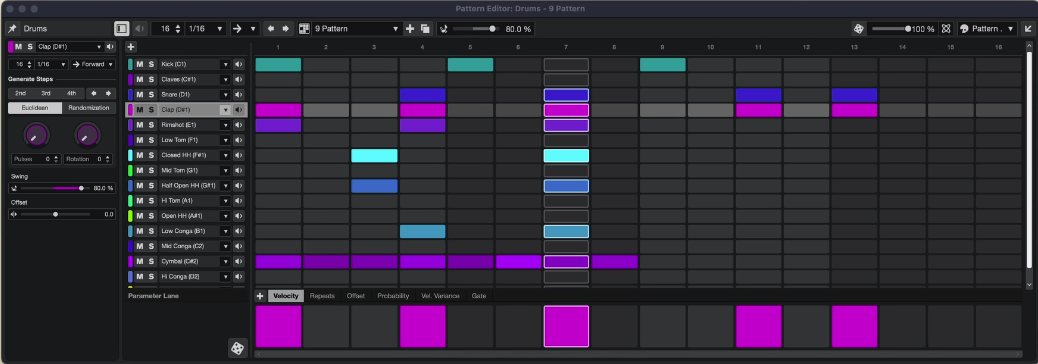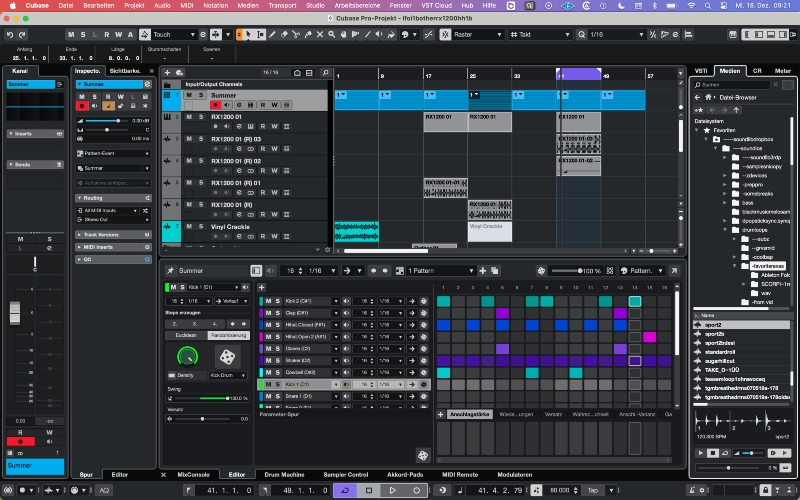Cubase is what’s known as a Digital Audio Workstation (DAW). This is software for recording, editing, and producing audio and MIDI files. Cubase is one of the most comprehensive DAWs on the market and is used in professional studios (see Interface and Sound on Sound).
Want to start making your own music, get into mixing, or finally get the most out of Cubase? With my online lessons, I’ll teach you step by step how to work professionally with Cubase—whether you’re just starting out or already have some experience.
- Are you a complete beginner? I’ll first explain how Cubase works, how it’s organized, and how to set up your audio correctly.
- Depending on your goals, many different topics can be covered—for example: Cubase setup, effects and plugins, audio and MIDI editing, inserts and sends, volume automation, using the MixConsole, Drum Machine or Chord Tracks, and much more.
- You’ll learn to apply pitch correction to a recorded vocal track using VariAudio.
- You’ll learn how to record audio (like instruments and vocals) and MIDI.
- If you want to learn more about mixing and mastering in Cubase, we’ll work with a real multitrack recording and shape it into a professional-sounding track using Cubase (and other) plugins.
- You can also learn how to integrate external hardware (such as a reverb unit or a DAW controller like the nanoKONTROL) with Cubase.
- We’ll work on your (first) song.
I offer personal guidance, practical tips, and directly applicable knowledge. With more than 35 years of experience in Cubase, a cum laude degree in music production, 30 years of band experience (keyboards), and extensive knowledge of recording, mixing, and mastering, I guarantee solid Cubase training.
Whether you’re a singer-songwriter, producer, or just want to make music as a hobby—I’ll help you get started. Inquire about the possibilities and send me an email at cubaselessen@gmail.com.
| Information about the lessons |
Content of the lessons
You let me know your wishes during a short online intake meeting prior to the first lesson. I will tailor and prepare my lessons accordingly. Of course, you can also let me know during the process what you want to learn. This introduction also allows me to assess whether I can provide what you’re looking for.
This intake session will be done via Zoom, so make sure you have it installed (download). During this Zoom session I will also ask some other questions to find out what your background knowledge is, and I will explain how I work. Even if you have no musical background at all, you can get started with Cubase.
- Do you play an instrument?
- Do you write your own songs? In what style?
- Which version of Cubase do you use?
- What is your prior knowledge of Cubase, and what do you want to achieve?
- Do you use third-party plugins like FabFilter, UAD, MeldaProduction, etc.?
- Do you use an external audio interface like from Steinberg or Focusrite?
- Do you use other hardware like (MIDI) keyboards, DAW controllers, outboard gear (like reverb)?
- Are you familiar with music notation and chords?
- Do you have experience with mixing or composing/arranging?
- Agreements about price, time, and lesson duration.
- Explanation of Fiverr usage.
Lesson time and duration
I give Cubase lessons in addition to another job and musical activities. Therefore, I only teach a limited number of students. Together, we will schedule the lessons (in terms of frequency, timing, and duration). For me, weekends and evenings are usually the most suitable times. We can schedule a few lessons in advance or plan a lesson whenever you want to learn something new.
Usually, I teach 1-hour lessons. But we can also schedule longer lessons. If you’re an absolute beginner, a 2-hour introductory lesson is a good option to get you started right away. You set the pace of the lessons.
Stopping the lessons
I don’t have a cancellation policy. So you can (temporarily) stop whenever you like.
Prices and payment
For 1 hour of lesson, I charge 25 Euro (see below), but see below. After 5 lessons, you get a free sixth lesson. I keep this price low to make it easier to take multiple lessons. You also pay per lesson. So you don’t have to spend a large amount at once. You won’t find it cheaper than this.
Payments are done via Fiverr (see below; creating a Fiverr account) prior to a lesson. I do this because it simplifies my administration and because Zoom calls initiated through Fiverr are automatically recorded. In addition, you can also leave a review there (which I greatly appreciate). Once you’ve created an account on Fiverr, I will offer you one or more lessons (so don’t place an Order yourself!). I explain Fiverr in more detail below.
Since I use Fiverr, I calculate the price of a lesson in dollars instead of euros. At the moment, I charge $23 for one lesson. On top of this, Fiverr charges you a service fee, which is currently 5.5% of the lesson price plus $3.50. In total, one lesson therefore costs about $27. Converted to euros, this means a lesson price of roughly €24–25 depending on the daily exchange rate.
If I don’t give the agreed lesson (e.g., due to illness), you’ll get your money back from Fiverr, or we can reschedule the lesson for a later time.
It may sound complicated, but in practice, this works smoothly and well, and it’s also a safe way for you to pay!
Canceling a booked lesson.
Once a lesson has been booked through Fiverr, it can be canceled or rescheduled up to 24 hours before the start time.